How To Play Autocomplete
-Do you know what people are searching for online?-
-Do you know what people are searching for online?-
Overview 
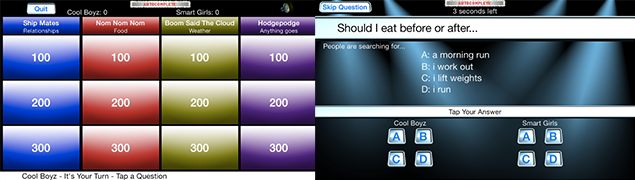
Autocomplete is the world's first truly live game show where teams take turns guessing what people all around the world are searching for online - right now.
Each team chooses questions from a selection of categories and point values on a game board. Once a question has been chosen, the players are presented a partial statement or question that is fed into an internet search engine. Up to four of the search engine autocompletes are shown. Teams choose which word or phrase they believe people are searching for right now on the internet.
Since this is a live game, the answers to questions in a game played today may be different than those same questions played next month - or next week! The challenge is to guess what most people are searching for at the moment the game is played.
If you want a quick round of play, select "Play a Fast Four." You'll get four randomly selected questions.
A full game consists of one or two regular rounds plus an optional Lightning Round. The team with the most points at the end of the game is declared the winner.
![]()
Playing a Game 
If you don't have much time and just want to play a quick round of four randomly chosen questions, tap the Play a Fast Four button on the main screen.
Once you're ready to play a game, tap the Play a Full Game button on the main screen.
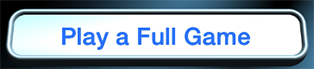
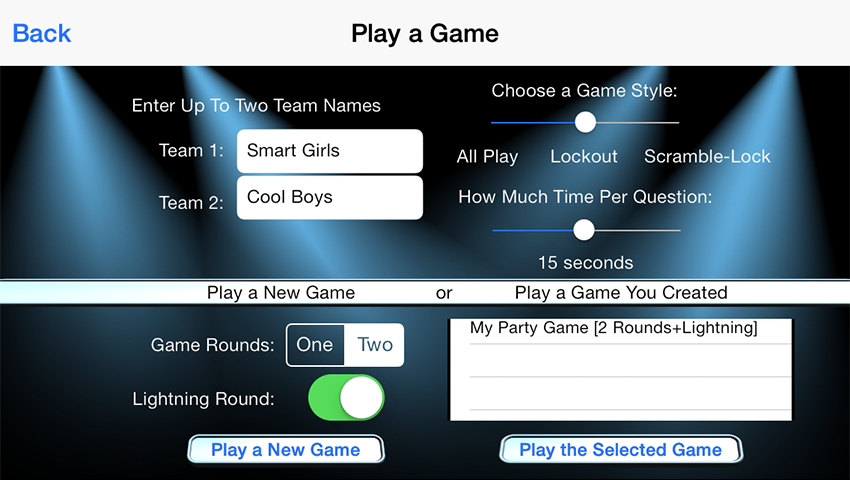
In this screen, you can enter the names of the teams and set up other game features.
- Team Names -
On the iPhone, you can have two teams. On the iPad, you can have up to four teams playing against each other.
- Game Style -
You can then choose a game style.
- All Play - Every team can choose A, B, C, or D as an answer.
Example: If Team 1 chooses A, Team 2 may also choose A.
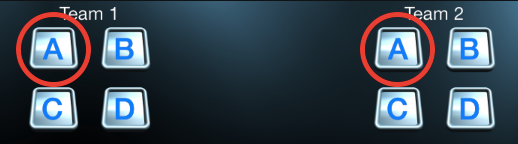
- Lockout - Once a team has chosen an answer, the other teams may not choose that answer.
Example: If Team 1 chooses A, Team 2 may not choose A. They must choose B, C, or D.
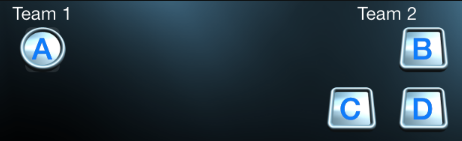
- Scramble-Lock: This Style is like Lockout, except that the A, B, C, and D choices are scrambled.

- Time Per Question -
You may specify the number of seconds allowed per question. Give yourself some time, up to 30 seconds, if you're with a large group. Or challenge yourself or others with a short 1 or 5 second limit.
- New Game or a Preexisting Game -
If you'd like to create a random game with randomly-chosen categories and questions, choose Play a New Game.
If you've already created a game with categories and questions of your choosing, you may select it and choose Play the Selected Game.
![]()
Taking Turns 
Games have one or two regular rounds plus an optional Lightning Round.
Each team takes turns choosing from the available Questions. The number on each question represents the point value for that question.
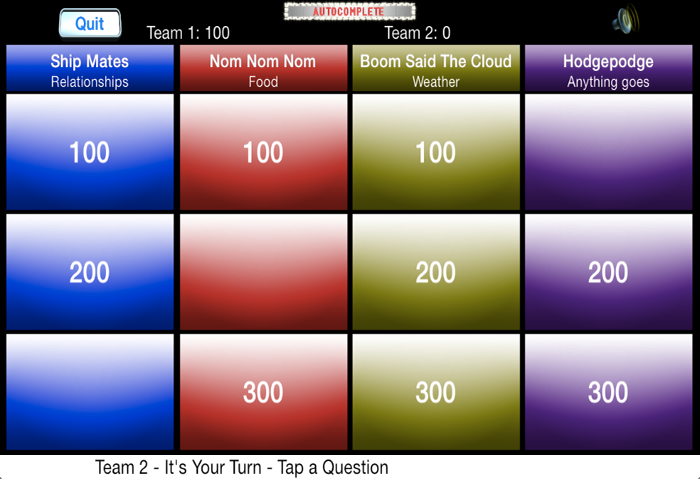
Once a team has tapped a question, the question is shown to the players.
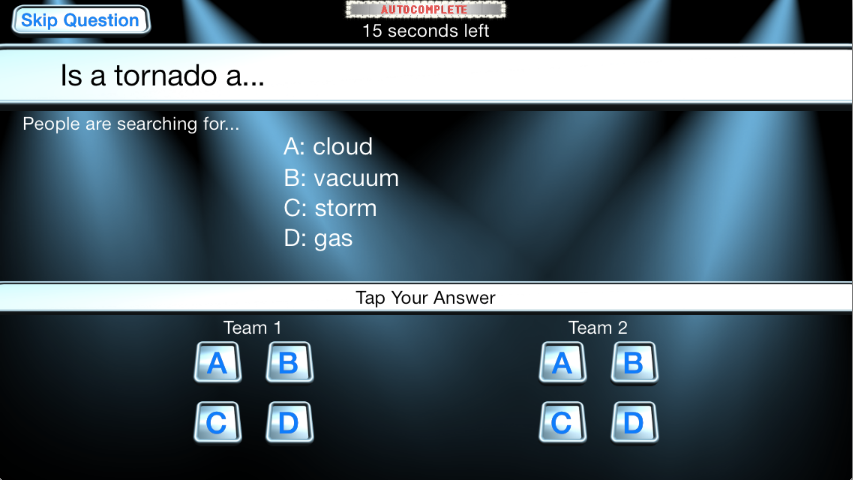
It's up to each team to decide what people are searching for on the internet right now. They tap their answer - A, B, C, or D.
The choices presented to you are up to four randomly chosen autocompletes. The most popular search item is always displayed. Up to three other random autocompletes are also displayed.
Note that not every search question has four answers. Some only have two, or one. And some have none - in which case everyone wins the points for that question.
Once every team has made their selection (don't let time run out!), the correct answer is shown.
It's then the next team's turn to choose a question from the game board.
Play continues until all questions are answered. The game then proceeds to the next round.
- Lightning Round -
The optional Lightning Round only has a single row of questions. It's a great way to end a game.

When a team chooses a Lightning Round question, they are presented a screen with the familiar question format, but there's a twist! Instead of being shown the question and possible answers, the teams are shown the answers first and they must choose an answer before the question finishes typing out.
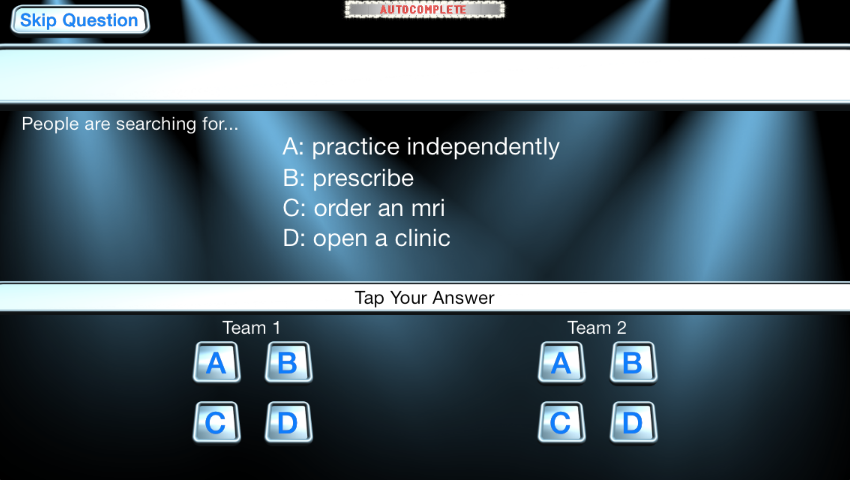
Act fast, because there is no time to choose once the question types out, and each Lightning Round question is worth 1000, so it pays to guess.
![]()
Special Questions 
When choosing questions while playing rounds 1 or 2, you may be presented a special question, worth either double or triple the points of a normal question.
Questions in special categories are only for the team whose turn it is.
- Daily Triple -
This is a random question worth triple the points, and only for the team whose turn it is.
- You Complete Me -
The team is given the first part of a word, and they must determine the most popular word people are searching for that begins with those letters.
- Paparazzi -
The team is given the first name of a popular person. They must determine which celebrity people are searching for with that first name.
![]()
Your Games 
While it's fun to play randomly-created games, you may want to create your own games with categories or questions you prefer. You may do this by tapping on the Create a Game button.
You can create a new game with randomly selected categories and questions, or you may make a copy of another game that you've already made.
Once you've specified the game name, you're presented with the Game Editor.
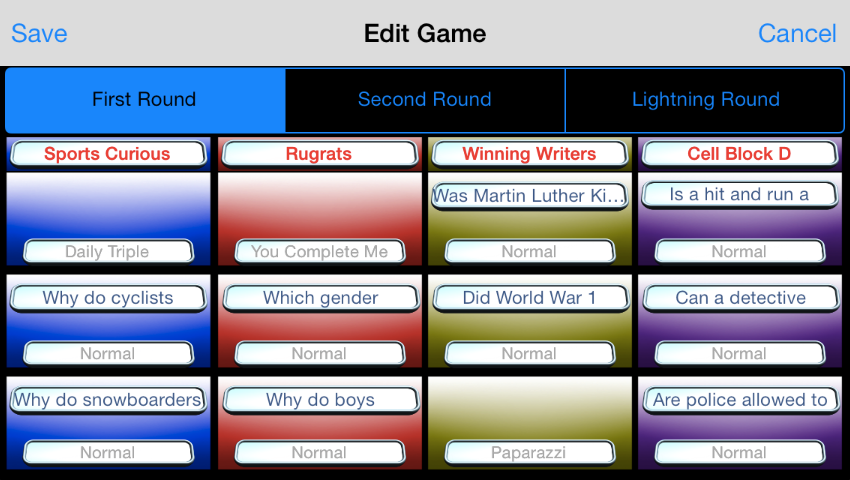
Here you can change which categories are used for each round, and you can choose which questions are used in each category. You can also set which questions have special question categories. Simply tap the appropriate button.
![]()
Your Questions 
If you'd like to create your own categories or questions, you may use the Question Editor. Tap on the Customize Questions button.
Here you may add your own categories and add questions to your categories.
- Add A Category -
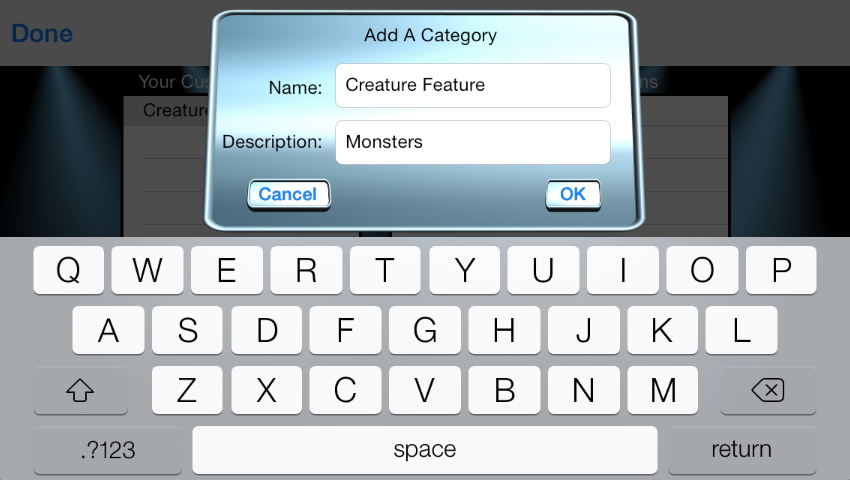
When adding a category, you give it a Name (usually a clever name or pun hinting at the real category's description) and a Description (which everyone should be able to understand).
- Add A Question -
Once you've created a category, you can add questions to that category.
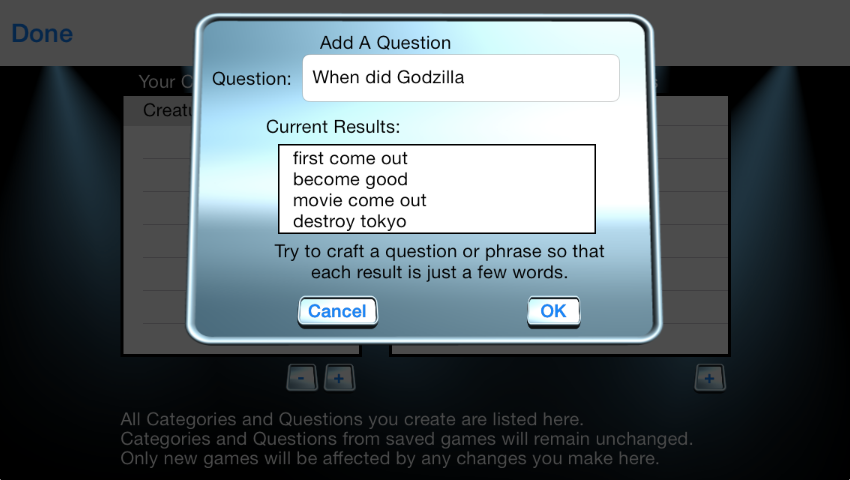
The question should be the first part of a question or sentence. You can see the current answer results as you type. Try to keep the topic of the question within the realm of the currently selected category. And try to make the Current Results have one to three word answers.
Note that to be used in the main game, you must create at least 3 questions per category. The more questions you add, the more random the category will seem when it's used in a game.
- Editing a Category or Question -
To modify an existing custom category or question, double-tap the text in the list. The editor will pop up so that you can make changes.
![]()
Tips 
- The answers are live results, so think about what people are searching for right now.
- The answers may contain localized contexts, so if you're playing in, say, California, some answers may relate to California. Those same questions may have different answers than in Colorado.
- If the question is a person's name, think of which celebrities are in the news today. That may prove better than thinking of an historical figure.
- When playing the Lockout or Scramble-Lock game styles, act quickly! You may be able to guess correctly and lock out the other teams from choosing the correct answer.
- In the Lightning Round, guess! It's better to make any choice rather than get caught out of time.
![]()
Contact Us 
If you have questions or suggestions regarding the game, the categories, or the questions, feel free to contact us at:
info@autocomplete.com
![]()
Special Thanks 
A special thanks goes to the many people who encouraged me along the way and helped create categories and questions:
- Claire Blaney
- Jill Blaney
- Scott Huddle
- Darren Lurie
And thanks to Google for making their autocompletes available.
Great luck! Have fun!